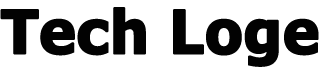How to create an Apple ID
create an Apple ID
If you have just bought a new iPhone or iPad and haven’t set open up before, one of the first things you will need to do is create an Apple ID. If you already have an Apple ID then you can just sign in with an existing one. If you are new to the iPhone or iPad, this article will help you with everything you need to know about setting up an Apple ID.
An Apple ID is required for the App Store and also for all of the other things you will need on your device like Apple’s iCloud and more.
How do I create an Apple ID on my device?
The first thing you need to do to create an ID for your new Apple device is to select the Settings App. At the top of the Settings page, you will see Sign into your iPhone or iPad, you will then be asked to sign in or Don’t have an Apple ID or forgot it.
Select Don’t have an Apple ID or forgot it and then select Create Apple ID. The next thing you need to do is enter your first name and last name and also enter your date of birth. Once this is done press next and you will be asked to put in your email address.
If you already have an email address that you want to use enter this one, if you don’t have one select Don’t have an email address. Apple will then set up an iCloud email address for you. There is a section below this for Apple News & Announcements you can choose whether or not you want to receive these.
Once you have done this press next and you will be prompted to create a password for your new Apple ID account. Make sure that your password is at least 8 characters long and contains at least one number and one capital and lowercase letter.
You will need to enter the password twice to verify it and then you click next. Apple will ask you to put in your phone number once this is done you will be asked to verify your phone number. This can be done via a text or telephone call. Select the method you would like to use and click Next.
You will then either receive a text message or telephone call with a verification code. Enter the verification code on your iPhone or iPad and click next.
Apple will show you their terms and conditions, click Agree, and then tap Agree again to confirm these conditions. That’s it your new Apple ID is created and you will now be able to use your iPhone or iPad.
If you want to use the app store then you will need to add some payment details to your account for any app purchases you make.
We hope you have found this guide useful and we hope it has helped you in getting your Apple ID set up on your new device. This guide was written using the latest version of Apple’s iOS software at the time of writing which is iOS 15.3. You can find out more details about this over at Apple’s website and there are also details on how to create an Apple ID on your Mac, PC, or other devices.