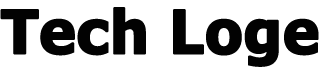In just one day, Google processes over five billion searches. While your website doesn’t show up in every online search, it’s essential to keep track of your site’s ranking and performance in the search results that matter to your business. With Google Search Console , it’s easy (and free) to track your site’s performance on Google.
But what is Google Search Console and how do you use the Google Search Console ? You’re in luck because this mini-guide answers these questions and provides additional FAQs to help you and your team get started with this useful Google webmaster tool.
Let’s begin!
What is Google Search Console?
Previously referred to as “webmaster tools” by Google, Search Console is a free web service (provided by Google and formerly called Google webmaster Tools) that helps you monitor and troubleshoot your site’s presence in Google search.
Anyone, from a web developer to an entrepreneur, can use the Google Search Console.
What is Google Search Console for?
But what can Search Console do for your team? The Google search console helps you to:
- Make sure Google can find, crawl and index your site
- Request that Google crawl and re-index your website or a specific web page
- Troubleshoot any crawling and indexing issues
- Solve common problems, such as usability on mobile devices .
- Review security issues, manual site actions, and more
- Find out which websites link to yours
- Find out how often your site appears in Google search results
- Check which searches or search results include your website
- See which search results drive traffic to your site
Depending on your role, you can only use some of these features.
For example, an entrepreneur can use the Search Console to confirm that Google is aware of their site and to see how it behaves in the SERPs . By comparison, an SEO specialist can review those features, as well as fix crawling and indexing issues, check backlink profiles, internal links, and more.
The advantage of Google Search Console is that anyone can use it.
Google has designed the platform for every experience level and skill set. Whether you are an SEO expert, a web developer or a business owner, you can use the Google search console and derive real value from it.
Set up Google Search Console in 5 steps
Are you ready to set up Google Search Console ? It’s easy to get started by following these five steps!
1. Log in to the Google Search Console
You can start using Google Search Console for your business by logging into the platform .
If you have a Google or Gmail account , you will be signed in automatically.
Depending on your business, you may want more people to be able to access information from the Google search console. If so, you can add team members later as owners or users of your site. You can also set different permission levels based on each user’s experience level and needs.
2. Select the property type
Next, you need to choose the property type. You can choose between the following two options:
- Domain
The domain ownership type will include both the HTTP and HTTPS protocol for your website as well as all subdomains, such as “www”. This type of property is the most convenient option because it recognizes multiple versions of your website.
For example, the Google search console will see the following URLs as matching:
- http://example.it/scarpe/1234
- https://example.it/scarpe/1234
- http://www.esample.it/scarpe/1234
- http://supporto.m.esample.it/scarpe/1234
- URL prefix
The URL prefix property type will only include URLs with the specified address and protocol.
This means that if you enter “https://www.example.it” as the URL, Search Console will not match “http://www.example.it” or “example.it” to that URL.
If you are using the URL prefix property type , you can verify the property in several ways, including:
- Upload an HTML file to your site’s root folder
- Adding an HTML tag to a specific web page
- Use of Google Analytics tracking code
Depending on your digital marketing strategy, your business may prefer the URL prefix property type because it allows you to track and track different segments of the site. If you have a separate mobile site, for example, you may want to access its features separately.
3. Verify your property on Google Search Console
After selecting the property type and providing the URL.
The verification method will depend on the property type. In this useful table we have divided them all:
| VERIFICATION METHOD | TYPE OF PROPERTY |
|---|---|
| HTML file Upload a specific HTML file to your site |
URL prefix |
| HTML tag Insert an HTML tag on a specific page |
URL prefix |
| DNS Record Add a DNS record via your domain provider account |
URL prefix, Domain |
| Google Analytics Tracking Code Submit your Google Analytics tracking code |
URL prefix |
| Google Tag Manager Container Snippet Provide the Google Tag Manager container snippet code |
URL prefix |
| Google Sites Create a Google site with your Google account for Search Console |
URL prefix |
| Blogger Start a Blogger site, using your Google account for the Search Console |
URL prefix |
It is essential to remember that the verification method must remain valid and active. If you add a DNS record or HTML tag, for example, you can’t delete that record or remove that tag after receiving verification.
Google periodically checks your verification method, so the information must always be accessible.
4. View your property on Google Search Console
Once ownership is verified, you can start using Google Search Console!
If your company adds multiple properties, you can move between properties with the following steps:
- Select the hamburger menu on the left side
- Choose the drop-down menu next to your URL
- Choose your property
Depending on how long it takes for verification, your property may already have some data available. This is because the Search Console starts collecting data as soon as you add the property, not after completing verification.
If there’s no data available, take the time to explore Google Search Console.
5. Access your reports
- Overview
A brief summary of your website or property. The Overview report includes manual actions, total website clicks, indexed pages, and more. It’s an excellent tool for quickly finding major problems and for seeing your site’s overall performance.
- Performance
Check your website performance in depth with the performance report. The performance report includes your site’s total number of impressions and clicks, as well as your average click-through rate (CTR) and position in search results. It also highlights queries, devices, user locations and more.
- URL check
Find out what Google knows about your site and specific pages with the URL Inspection report . Check if Google has crawled and indexed a particular web page. You can also find HTML errors, mobile usability errors, and JavaScript that you can forward to your development team.
In addition to these three main reports, you can also access the following reports:
- Coverage: Confirm the index status of your website and its pages with the Coverage report.
- Sitemaps: Submit and review uploaded sitemaps , as well as any sitemap errors.
- Usability on mobile devices: Check the mobile compatibility of your indexed web pages.
- AMP: Find out which AMP pages Google can and cannot index.
- Rich result status: Find scannable or unreadable rich results on your pages.
- Manual Actions: Get a summary of manual actions against your site and potential fixes.
- Security Issues: Review any security issues on your site or web pages.
- Links: View links to your site and specific pages, as well as link anchor text
If you want to analyze data outside of Google Search Console, you can export most of the reports.
How to use Google Search Console
Now that you know how to set up Search Console, find out how you can use it.
You can use the Google Search Console in several ways, including:
- Confirm the scanning and indexing of the page
- Spot errors, such as bad structured data, mobile display issues, slow page loading, and more
- Find queries that drive traffic to a page
- Monitor aspects and positions of web pages in different search results
- Check for any site security issues
- Compare page performance over time
- And more
Start exploring the power and uses of Search Console today with the various reports available, like Performance and Mobile, now!
GSC FAQ
Do you have any further questions about using Search Console? Browse our FAQs:
1. When will I start viewing site data in Google Search Console?
As soon as you submit your property to Search Console, data collection will begin. This data can range from whether Google can index your site to the number of clicks a search result earns. However, such data cannot be accessed until site ownership occurs.
2. How often do I need to log into the Google Search Console?
It depends.
You can log into your Search Console account every day, but that’s not something Google recommends. Google, on the other hand, recommends checking your property at least every month. However, your role may require more proactive monitoring, such as every week.
3. How are Search Console and Google Analytics different?
Search Console and Google Analytics provide your business with valuable data on your website. You can even access Search Console data in Google Analytics. What makes the platforms different, however, is how we see that data.
Search Console sees what happens before a user reaches your site, while Google Analytics analyzes what happens after they arrive on your site. With the Google Search Console, you see how search engines affect your site and with Google Analytics, you see how users interact with it.
4. How long does the Google search console take to index a site?
If you require Google to crawl and index your site in Google Search Console, it may take a few days or weeks. It is also worth mentioning that postponing the same URL multiple times does not speed up the process.
5. Does using Search Console make Googlebot crawl my site faster ?
If you have a brand new website, using Search Console can help Google get faster on your site. Again, it may take a few weeks to crawl, but without submitting the site to Google Search Console, it may take even longer.
6. What is a good average ranking in Google Search Console?
The internet has over 600 million active websites , which makes it difficult to answer this question. A “good” average position, which describes your site’s average ranking in search results, depends on your industry, the competitiveness of different searches, and more.
Your team will need to decide what a “good” average position is for your company and website. If you work with a web agency that deals with search engine optimization (SEO), such as Creativemotions, your dedicated account manager can provide more information on the average position.
Get tips and tricks from insiders for the Google Search Console!
Now that you know what Search Console is and how to activate it, you can start using the platform to improve your search rankings and increase your website traffic.
Good job!