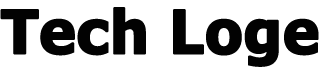If you have just purchased a new iPhone or iPad then one of the things that you will want to do after setting it up and getting it exactly as you wanted is backup the device. This guide is designed to show you how to back your iPhone, iPad, or iPod Touch. Once this is done your data is protected and you can easily restore your iPhone or iPad.
There are a number of different ways that you can backup your iPhone or iPad, this can be done with Apple’s iCloud software, your Mac, or your PC. Which one you use depends on how you want to backup your device. You may want to back it up to iCloud and then also have a second backup on your Mac or PC.
We will cover each of these three methods in more detail how you can decide which method will be the best for your to use to backup your iPhone or iPad. There are also a number of third-party solutions that you could use to backup your device and all of your data.
How do I backup my iPhone, iPad, or iPod with iCloud?
This is probably the easiest and best way for you to backup your device, the backup is stored on Apple’s servers and it means that you can easily access it should anything go wrong and you need to restore your device.
Follow the steps below to set up an iPhone or iPad back on iPad.
Make sure your device is connected to WiFi.
Now go to Settings > (your name) > iCloud.
Select iCloud Backup and turn the toggle to on.
Select Back Up Now and your device will start its first backup.
Once you have turned the backup feature on, your iPhone or iPad will automatically backup your device on a regular basis. Personally, I think this is the best method to use to backup your device, it makes it really easy to transfer your data to a new device when you want to. Although it may also be a good idea to also backup your iPhone, iPad, or iPod Touch to your computer as well, so you have two backups. You can find out more details about how to backup your device with iCloud over at Apple’s website.
How do I backup my iPhone or iPad with my Mac?
If you don’t want to use the iCloud method or you want an additional backup of your device, you can also back it up to your Mac. This is also fairly easy to do and it may be worth doing this occasionally even if you have an iCloud backup just to make sure you have an extra backup of your data.
Follow the steps below to backup your iPhone or Pad on your Mac.
Connect your iPhone or iPad to your Mac with a USB cable.
Open Finder on your Mac
Select the device you want to back up from the side menu.
Select Back Up Now on your Mac.
That’s it your device should be backed up on your Mac.
You can find out more information on how you can backup your iPhone, iPad or iPod Touch to your Mac over at Apple.
How do I backup my iPad or iPad on a PC?
If you use a PC then you can easily backup your iPhone or iPad to this device, you will need iTunes to do this on your device. You can find out more details about how to download this to your PC over at Apple’s website.
Follow the steps below to backup your iPhone to your PC
Connect your iPhone or iPad to your PC via USB.
Open iTunes on your computer.
Select your iPhone or iPad from the menu
Click summary on iTunes
Select Back Up Now
That’s it your device should now be backed up to your PC.
The above methods above are designed by Apple to make it easy for your to backup your iPhone or iPad and ensure that all of your data is safe and secure. We hope you find this guide useful, please leave a comment below and let us know. This guide was written using iOS 15.3 and iPadOS 15.3 which are the latest versions of iOS at the time of writing.