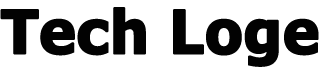Apple’s Siri comes with a range of different voices that you can choose from, you can change which voice you would like to use on your iPhone, iPad, Mac, and also on the Apple Watch.
There are a total of six different voices to choose from for Siri in the UK, American, Australian, British, Indian, Irish, and South African. You can also choose from Voice 1 and Voice 2 which are male and female voices. The number of different voices that are available for Siri varies by country and which language your device is in.
How to change Siri’s voice on the iPhone or iPad
It is quite easy to select one of the new voice options for Siri on the iPhone or iPad, this can be done by going to Settings > Siri & Search > Siri Voice. You can then choose which void you would like to use for Siri on your iPhone or iPad
If you choose American from the voice menu, there are now a choice of four different voices, two male and two female that can be used with Siri. Once you have selected your new voice, your iPhone will then download that voice to be used the next time you say ‘Hey Siri”
How to change the voice for Siri on the Mac
To change the voice for Siri on your Mac you need to go to the Apple Menu and then select System Preferences and then select Siri Voice. You can then select which voice you would like to use on your Mac.
How to set up Siri’s voice on the Apple Watch
On the Apple Watch Siri will use the same language that you have set up on your iPhone, so basically the language and voice that you have chosen for your iPhone will be the same one that is used on your Apple Watch.
So if you want to change the voice on your Apple Watch, follow the steps above to change it on the iPhone and the iPad.
We are hoping Apple will add some more voice options for other countries in the near future as it would be great to have more choice over which voice you can use for Siri on your device.