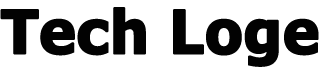Google pretty much stalks everything that you do online. You’re also probably already aware that Google knows absolutely everything about you; from your favourite site to watch TV shows online to where you plan on booking a holiday with your friends after lockdown is lifted.
But how does Google know you better than you know yourself ?
During the time that the Google Account user searches for something on Google, the search engine builds a profile of the person based on their search history over the due course, as well as their browsing history on Google-owned sites.
Google then uses that data to build up advertising profiles so that it can display advertisements tailored to its users.
To make matters worse, Google has been storing search data and activities from its users in databases since it started using web histories all the way back in 2005. Privacy is important, and if you plan on keeping your searches hidden, deleting sensitive information from your Google history is vital.
In this article, we will explain how to delete your Google browsing history, browsing data, and activity on PC, Android and even Apple devices.
What Is Google History?
Your Google History is a record of everything that you have searched for or clicked on when browsing the web through the Google domain.
Even Though you can clear your Google browser history, it is important to note that Google automatically keeps a record of everything you search for.
So even if you clear your local Google search history, it won’t clear the information that Google stores in its drive.
Who Can See My Google History?
Unless someone else has access to your Google Account or device, only the user can view your Google History. With that being said, many third parties can track your online activity, including your Internet Service Provider (ISP).
While your ISP cannot directly view your Google History, they can track searches and even profit from the individuals browsing data. Data can also be saved for over a year depending on local laws.
Can I Permanently Delete My Google Browsing History?
Despite the fact that most Google Account users already know how to erase their browsing history, removing your entire digital footprint is practically impossible, even if you go on incognito mode.
If you’re logged into a Google Account on your device, Google will store a file of everything you search for on the Google domain.
If you want to protect your privacy online, we highly recommend using a good quality VPN service that hides your IP address and internet activity from your own web browser.
Why Does Google Store Your History?
Your own browser history is only a tiny portion of the data trail you leave when using the internet.
It is stored locally, so deleting it protects you against hackers gaining access to your device. But there are tons of data that are stored remotely, especially on Google’s servers. Those servers should be well-protected against hackers. But that probably isn’t the only threat you’re worried about.
The main purpose of Google’s archive is to help create a more complete advertising profile for you when surfing the internet
If you regularly use Google Search logged into your account, for example on a laptop or personal computer, it is easy to delete your search history.
- Visit myaccount.google.com from a web or mobile browser and log into your Google account if you are not already logged in.
- Select the “Data & Personalization” category on the left, then scroll down to “Activity Controls“. Then select “My business“.
- To clear all Google search history, select the three vertical dots icon at the top of the screen to the right of the search field, then select “Delete activity by“.
- Select “Always” in the “Delete Activity” box.
- Choose which service to delete the activity from or click on “Select All” to select all categories. Then click on “Next“.
- In the confirmation box, select “Delete” to permanently delete your Google activity.
If Google Chrome is your main web browser, you can clear your search history from within the browser itself.
- Open the Chrome browser on a desktop or laptop computer.
- Select the three vertical dots in the upper right corner of the browser.
- Select “History” from the drop-down menu, then select “History” from the submenu again.
- To clear all search history at a specific time, select “Clear Browsing Data” on the left side of the screen.
- On the following tab, select the down arrow next to “Time range” and choose “Always” from the drop-down menu. Optionally, deselect any items you want to keep instead.
- Select the blue “Clear data” button.
- To clear individual search items, go back to the “History” tab and scroll through the search items, or use the “Search” field at the top to find the item you wish to delete.
- Select the three vertical dots to the right of an item you wish to delete and select “Remove from history”.
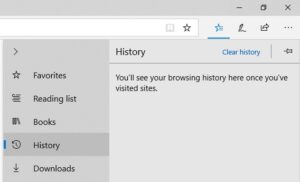
On your computer
See your history
- On your computer, open Chrome.
- At the top right, click More:
- Click History > History
Clear your history
- On your computer, open Chrome.
- At the top right, click More.
- Click History > History.
- On the left, click Clear browsing data. A box will appear.
- From the drop-down menu, select how much history you want to delete. To clear everything, select All time.
- Check the boxes for the info you want Chrome to clear, including “browsing history.”
- Click Clear data
Delete an item from your history
You can delete certain parts of your history. To search for something specific, use the search bar at the top.
- On your computer, open Chrome.
- At the top right, click More:
- Click History > History.
- Check the box next to each item that you want to remove from your History.
- At the top right, click Delete.
- Confirm by clicking Remove.
What your history page shows
Your History page shows the web pages you’ve visited on Chrome in the last 90 days. It doesn’t store Chrome pages you’ve visited like chrome://settings, pages you’ve visited in Incognito mode, or pages you’ve already deleted from your browsing history.
If you’re signed in to Chrome and syncing your history, then your History page shows webpages you’ve visited across all your synced devices for much longer. If you’re signed out of Chrome, your History page won’t show webpages across your other devices.
How to Delete Your Chrome Browsing History Forever on Android
View Your Google History on Android
✅ Open the Chrome app on your Android device.
✅ Tap on the three vertical dots in the top right-hand corner of the screen
✅ Clicking on it opens the More menu.
✅ Select “History” from the drop-down menu.
Clear Your Google History on Android
☑️ Tap “Clear browsing data…” at the top of the screen.
☑️ Select how much data you want to delete in the drop-down menu next to “Time range”.
☑️ Select “Browsing history” and any other data you want to delete from your Google History.
☑️ For more options, click on the “Advanced” subheading.
☑️ Tap on the “Clear data” button in the bottom right-hand corner of the screen.
Delete Your Chrome Browsing History Forever on iPhone and iPad
View Your Google History on iPhone and iPad
✔️ Open the Chrome application on your Apple device (iPhone or iPad).
✔️ At the bottom right of the screen, select the three vertical dots to open the Chrome menu.
Clear Your Google History on iPhone and iPad
✔️ At the bottom of the History window, select Clear Browsing Data.
✔️ Check the Browsing History box if it is not already checked by default.
✔️ Check any other items that you want to remove from your Google history.
✔️ Select Clear Browsing Data > Clear Browsing Data to clear your Google History on your iPhone or iPad.
✔️ Tap Done in the top right of the screen.