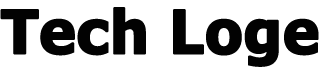If you or a family member have inadvertently deleted messages from the Meta Messenger app and would like to recover them, this quick guide follows on from our previous article on how to delete messages from the Messenger application. This follow-up article takes you through how to recover those deleted messages depending on how long it is been since the original message was deleted. Unfortunately sometimes though it is impossible to recover those messages that been deleted for quite some time.
If you have accidentally deleted messages from the Messenger app, the first thing to do is to check whether your message has been mistakenly moved to the message archive area within the app, rather than fully deleted. This is a long shot but might be worth checking as it is quite easy to do my mistake and could save you a lot of heartache. It is possible to do accidentally by sliding your finger on a conversation. Options will then appear for “Archive” and “More”. Under More you will find the option for permanently deleting messages.
Check the archives first
To check the Messenger app archive for possibly mistakenly archived and recover deleted messages :
1. Open up the Messenger app on your phone or tablet and select your profile picture.
2. Once you are viewing your profile, select “Archived Chats” from the list.
3. A list of all your archived messages will be displayed, allowing you to easily recover any you have inadvertently moved or tried to delete.
4. To unarchive a message, swipe across it with your finger from right to left and your pre-presented with the “Unarchive” option. Selecting this will return it to your active conversations and recover the message.
If you would prefer to carry out the recovery operation using a browser on your computer or laptop, this can be done by visiting the official Facebook or rather Meta website in your referred browser.
1. Simply open Facebook/Meta in your browser and login.
2. Then select the official “Messenger” icon in the top right-hand corner of the page.
3. A list of all your conversations will be presented with an option at the bottom to “See All in Messenger”, select this option.
4. Once in your Chats window, select the three dots “…” icon next at the top of the main chat list on the left-hand side
5. Another menu will appear and approximately halfway down you will see an option to select “Archived Chats”. Select this.
6. A full list of all your archived messages will be presented, allowing you to respond to the chat and move it once again to the active conversation list in Messenger.
If you have checked your archive, and the deleted message is not listed. You will be pleased to know that Facebook keeps deleted messages, allowing you to recover them. Although they do not confirm how long, they will keep deleted messages before they are permanently deleted.
Final way to recover deleted messages from Messenger is to download your Facebook data before they are removed from the server completely. This is accomplished by asking the Facebook and Meta support team to send you a copy of all your data on its website or, if possible, just the messages that have been deleted. It is a long shot but hopefully the deleted message you are trying to recover from the Messenger app will be included in one of these backups. To request profile image data from Facebook using iOS :
Request your Messenger data from iOS
1. Open the Messenger app and once again select your profile image at the top of the page.
2. This will open your profile page and near the bottom will be an option to access your “Account Settings”.
3. On the account settings page, you will see an option to “Download Profile Information”. Select this and on the new options page that appears select “Messages”.
4. If you do not want to download all your Facebook Messenger app data uncheck anything else that might be selected.
5. Now scroll to the bottom of the page and tap “Create File”. This will send a request to the servers to export your data and a “Pending” status will be assigned to the file.
6. Once the file export has been completed, you will be able to examine its contents to recover your deleted messages if they are still available and have not been permanently deleted by Facebook.
Messenger data from a browser
If you would prefer to download your Facebook Messenger app data via a browser:
1. Once again, open the Facebook website in your preferred browser
2. Tap on the down arrow in the top right-hand corner of your browser window and select “Settings and Privacy”
3. Within the settings and privacy area, the option for “Settings” at the top.
4. On the next window on the right-hand side select the option for “Privacy”
5. In the Privacy window select “Your Facebook Information”
6. On the section in the centre of your browser labelled “Download Profile Information” select “View” on the right-hand side.
7. Then select “Messages” and take anything that you do not want to download to speed up the process of export.
8. Once you have everything selected, click the blue “Create File” button above the check boxes on the right-hand side in the centre of the screen.
9. Once the export of your deleted messages has been completed, Facebook will send you a notification and you can then view the file to recover the deleted Messenger app chat or conversation.
If you are still experiencing problems trying to recover deleted messages from the Messenger application, it is always worth contacting the official Facebook support team to see if they can help you recover those important items. Before they are deleted permanently automatically by the servers.