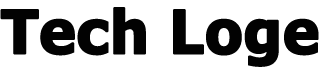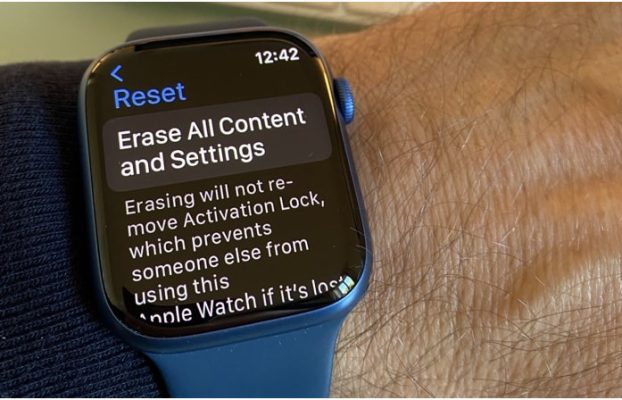There are times when you may want to reset your Apple Watch, for example, if you want to restore the device to its factory settings. For example, if you want to give it to someone else and set it up as a new device.
The first thing you will need to do before you reset and erase your Apple Watch is unpair the device from your iPhone, this must be done before you unpair the device. If you intend on using your Apple Watch again or setting up a new one then you should also backup your device.
How to backup the Apple Watch?
The Apple Watch will automatically back p when your iPhone performs a backup, if you want to manually back it up before you reset the Apple Watch then this can also be done.
The only way that you can manually backup your Apple Watch at the moment is to unpair the device from your iPhone. As soon as you follow the process below and unpair your device from your iPhone, it will automatically be backed up. You can see more information about this over at Apple’s website.
How do I unpair the Apple Watch?
To unpair your Apple Watch from your iPhone you will need to open the Apple Watch app on your iPhone, then select the ‘i’ next to your Apple Watch name and you will then see a menu with the option Unpair Apple Watch. That’s it you Apple Watch will then be unpaired from your iPhone and you can proceed to the next step which is to reset the Apple Watch.
How do I erase an Apple Watch?
Once you have unpaired your Apple Watch from your iPhone you can then reset your device. Open the Settings App on your Apple Watch and then go to General > Reset > Erase all content and Settings. You will then be prompted to put in your passcode.
Once your Apple Watch has been reset, it can then be set up as a new Apple Watch and paired with a new iPhone, etc.
If you have the cellular version of the Apple Watch then you will need to remove your cellular plan from the device. This can be done by going to My Watch > Cellular and then tapping the ‘i’ next to your plan name. You can then select Remove and then confirm that this is what you want to do.
You can find out more details on what you need to do if your want to erase your Apple Watch over at Apple’s website.
This guide was written using an Apple Watch Series 7 and Apple’s watchOS 8.4, which is the current version of watchOS at the time of writing. We hope you will find it useful, and if you have any questions or any tips which would make this guide more useful, please leave a comment below.