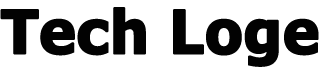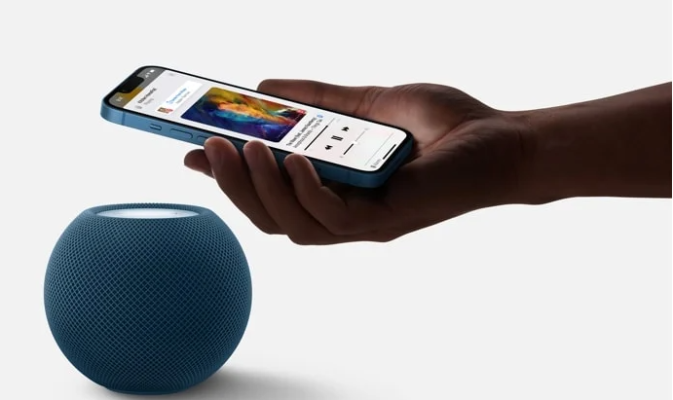When Apple launched iOS 14.7 last year, they added the ability to manage and setup timers on your Apple HomePod or HomePod Mini from within the Home app on the iPhone or iPad. When writing this guide, the current version of Apple’s iOS software is iOS 15.3.
This guide has been designed to help you set up and also manage timers on your HomePod from your iPhone or iPad using the Home App. Apple currently only sells the HomePod Mini. The HomePod was discontinued last year.
How do you setup a timer on the HomePod or HomePod Mini on the iPhone?
Launch the Home app on your device.
Select the HomePod you want to set up the time on and long press until the menu pops up.
Scroll down to timers and select New Timer. You can then choose how long to run the timer.
To add another timer select New Timer again.
You can now run multiple timers on your HomePod and manage them using your Home App previously, this could only be done by using Siri. This brings greater flexibility to use a HomePod to manage timers for multiple tasks.
This is a handy feature as you can also manage your existing timers. For example, if you set up a new timer using Siri, you can use the Home app to manage that timer.
How do I manage the existing timer on my HomePod using the iPhone?
Launch the Home app on your device.
Select the HomePod you want to set up the time and long press until the menu pops up.
Scroll down to timers and select the timer you want to change.
You can then either choose to Pause the timer or Delete the timer.
That’s it, and Apple has made it much easier to manage and set up timers on their HomePod using the iPhone or iPad in iOS 14.7. You can find out more details about how to manage your HomePod over at Apple’s website. We hope you will find this guide helpful. If you have any questions, leave a comment below and let us know.