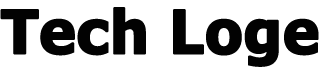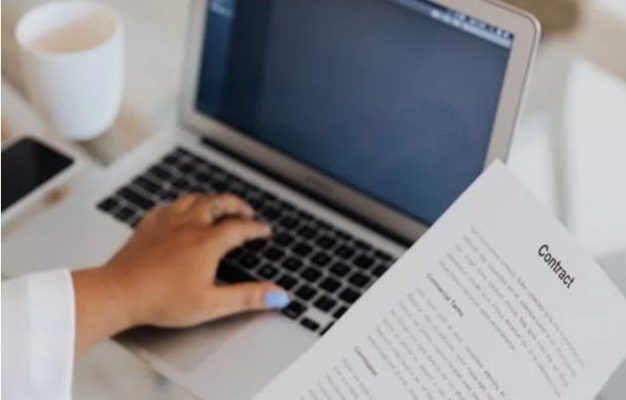PDF documents are part of our everyday life yet sometimes it is still tricky to be able to electronically or digitally sign a PDF from your PC or Mac computer. If you are looking for a really easy solution to digitally sign a PDF document from your computer, phone or tablet, you may be interested in the free online PDF signature service provided by the team over at Smallpdf. Simply choose the PDF file you would like to electronically sign or drag and drop the file from your desktop, Finder app or Windows Explorer app into your preferred browser window when visiting their electronic signature tool page. The PDF signature service supports all major browsers including Microsoft Edge, Internet Explorer, Chrome, Safari, Firefox, Vivaldi and more.
how to digitally sign a PDF online
The simple to use cloud based PDF service also allows you to create a variety of different signatures that can be used to sign documents from different companies or individuals in one place. As well providing the ability to invite others to sign PDF documents that you have created for your business such as contracts, terms and conditions, quotations and more. The eSign tool allows you to request electronic signatures from up to 100 people and lets you clearly indicate exactly where customers or colleagues need to sign to make your document official ready for processing.
The eSign PDF online digital signature service provides a number of ways for you to add an electronic or digital signature to a document. Simply write your signature using your laptop’s trackpad or mouse or if you already have a digitized copy of your signature you can simply upload it directly as an image to your browser. If you don’t already have an image of your signature, and you are not so accurate using your mouse or trackpad. You can always take a photograph of your signature written on paper using your phone and upload it as an image that way to be used when digitally signing your PDF documents, directly from the browser on your phone. What could be easier!
easily sign documents online
Smallpdf offers both free and paid for packages and is one of the best free applications for quickly digitally signing PDF documents, allowing your customers or colleagues to electronically sign a PDF in less than a minute. The entire digital PDF signing process takes place in the cloud and doesn’t require any resources from your computer, website or Internet connection and can be carried out without the need for any additional software applications thanks to its browser-based design straight from any device with an Internet browser installed.
One of the great benefits of digitally or electronically signed PDFs is the ability to send a single document to multiple people all of which can then sign the same document at the same time. Making it much easier for contracts to be signed more efficiently throughout an entire company. Pro subscribers to the Smallpdf services also have access to digital signing for both self signed and requested signatures and your digital signatures can be stored for quick access, very handy if you signed multiple PDF documents on a daily basis.
eSign PDF Tools
Here is a quick summary of how to digitally sign a PDF online using the free eSign PDF service.
1. Go to Smallpdf’s eSign tool
2. The free service allows you to complete and sign a few PDF’s even without an account, although we highly recommend signing up for a free trial so that you can test out everything the eSign PDF digital PDF signing service has to offer. Just to make sure you’re not missing out on any essential features that could make your life so much easier.
3. In the large coloured box on your right click the “Choose File” dropdown to select the PDF you would like to electronically sign. Once selected your PDF document will open in your browser and be available to edit and digitally sign.
4. If it is your first time using the eSign PDF digital signing service you will need to create your digital signature by either taking a photograph of your signature using your phone’s camera and uploading it. Using a digital signature file you may already possess. Or simply write using your mouse or finger on a touchscreen phone or tablet. Personally signing your name using a mouse is pretty easy and you can do it larger than you would normally and shrink it down afterwards with the signature editing tools, to make it look more professional and less clunky.
5. Once you have your digital PDF signature created simply drag it into your PDF and align it where you would like to sign the document or where it requires a signature.
6. When you are happy with your signatures location in the PDF and you have made all the alterations you require using the editing tools supplied. Press the blue button located in the bottom right of your browser window “Finish & Sign”
7. Once clicked the eSign PDF cloud servers will process your document adding your signature, once the process is complete a green “Finished signing” notification will appear asking you to download your document or save it to the Smallpdf. To save documents to the Smallpdf servers you will need to create an account.
eSign PDF digital signature tool
8. If you opt to download the PDF to your computer click on the “Save” button located in the top right-hand corner where you will be presented with a number of options allowing you to save it to your computer, Dropbox or Google Drive storage services. If you are downloading to your computer your signed PDF document will be saved to your downloads folder by default.
The development team at Smallpdf has also created a handy smart phone application aptly named the Smallpdf Mobile App which is perfect for editing PDF directly from your smart phone. The editor tool provides a wealth of functionality helping you organize your PDF documents enabling you to add blank pages, reorder, rotate and even delete pages from your PDF documents.