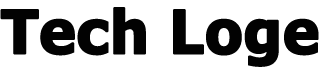If you have transitioned from the Microsoft Windows operating system to Apple macOS, and are wondering whether you can get Internet Explorer for Mac, or are missing a number of handy features such as the Windows sniping tool on Mac. You’ll be pleased to know that this guide will show you how to install the latest equivalent of Microsoft’s Internet Explorer browser on the macOS operating system.
Back in March 2015 Microsoft announced it would be replacing its iconic, and somewhat troublesome Internet Explorer browser with its new Edge browser, with Edge becoming the default browser on all its Windows 10 installations. The original Internet Explorer browser first launched over 25 years ago, back in August 1995 and was once the post-popular browser, peaking at roughly 95% usage back in 2003. Microsoft has since then developed a new browser called Edge and announced that it will discontinue support for Internet Explorer on June 15th 2022 after which the new modern Edge browser will be the default going forward and features an IE mode for legacy sites. Microsoft also confirmed last year that its web-based Microsoft 365 products will no longer support the old Internet Explorer browser, and Microsoft Teams support ended for IE earlier in November 2020. Meaning you will need to transition to Microsoft’s new Edge browser to be able to access their online services for Office, email and other Microsoft services.
Install the Edge alternative Internet Explorer on Mac
Installing the Edge modern alternative Internet Explorer on Mac is very easy and will provide a more Microsoft browsing experience for those of you still transitioning from Windows to Mac. Microsoft has made available a download of its Edge Browser available from the official Microsoft website and once loaded will automatically present you with the macOS browser download option if you visit the page on your iMac or MacBook as in the image below.
Microsoft Edge install on Mac
Microsoft has optimized its Edge browser for both older Macs with Intel chips and the new Apple M1 powered Mac computers, providing you with options to download the correct version for your Mac computer.
Choose Mac Chip
If you are not sure which processor your Mac computer is powered by, a simple check is available by clicking on the Apple logo in the top left corner of your screen. From here select “About This Mac” and a new dialogue box will appear, select the “Overview” tab and look for the Processor or Chip and check whether it says Intel or Apple. As you can see on my MacBook Air it says “Chip Apple M1“.
Check Apple Chip on Mac
Once you know the processor your Mac is powered by click the appropriate button and accept the terms and conditions provided by Microsoft and press the “Accept and download” button located in the bottom right-hand corner of the window. Once the download is complete the application installation package, something named similar to MicrosoftEdge-##.##.##.pkg with the hashes representing the version number of the browser, will be available in your downloads folder, accessible using the Finder app on your Mac. To start the installation process of the Edge alternative Internet Explorer on your Mac simply double-click the file and the installation will start.
Install Edge Internet Browser on Mac
The Apple macOS operating system will ask for you to provide access to the Downloads folder, press “OK” if you are happy to proceed. Select the destination where you would like to install the Edge browser on your Mac. If you are quite happy with the default location simply press “Continue“. The installation process takes a couple of minutes to complete and you will be presented with a confirmation notification once it has finished.
Install Microsoft Edge
Microsoft will then take you through a number of options allowing you to tailor your macOS Edge browsing experience, presenting a number of different layouts such as Inspirational, Informational or focused and you can even sign in with your Microsoft account to synchronize data across your different computers running the Edge browser.
Install Microsoft Edge Internet Browser on Mac
If you have been using Apple’s Safari browser as an interim way to surf the Internet you can also import your browser data directly into Edge, from a pop-up Microsoft will display or from the “Perferences” pane available under the “Microsoft Edge” heading in the top left-hand corner next to the Apple logo when you are in the mac Edge browser app.
If you’re looking for alternative browser to replace either Microsoft Edge or Apple’s Safari I can highly recommend the Vivaldi browser.