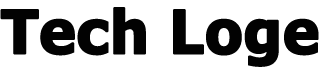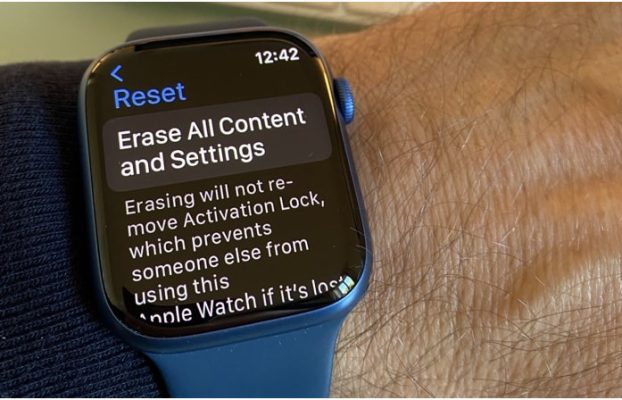One way to correct any issues with your Apple Watch when it is not synchronizing to your iPhone or has frozen completely, is to simply restart your Watch or in the worst-case scenario force restart your Apple Watch. If your Apple Watch has stopped responding or any of the applications running on your watch are not updating content with their companion application on your iPhone, this guide will help you try to correct the issue and refresh the connections between your two iOS devices.
How to correctly power down your Apple Watch
If you are currently charging your Apple Watch you will need to remove it from its charger to be able to carry out the following instructions, as Apple will not allow you to restart your Apple Watch if it is charging.
To restart your Apple Watch hold the side button, as indicated in the image below by the yellow rectangle, until you see the Power Off slider screen appear, as pictured in the photo below. Once you see the Power Off screen simply slide the Power Off icon from left to right to shutdown and turn your Apple watch off completely.
How to restart your Apple Watch
Once the shutdown process has finished and your watch is completely off. Press and hold the side button once again until you see the Apple logo. Once the Apple logo reappears you can remove your finger from the side button as your Apple Watch is now in the process of restarting.
Depending on how old your Apple Watch is it will take a moment or two for the watch to initialize, once it has finished turning back on again, you should see the main watch face that was selected before you turned the watch off. If you have set up a security pin, you will also be asked to enter it to access the applications on your watch.
Apple watch restarting with Apple Logo
How to force restart your Apple Watch
A forced restart of your Apple Watch should only be carried out as a last resort if it is not responding. If you are considering force restarting your Apple Watch do not attempt this when you are updating the watchOS software. The watch software update process will be indicated by a progress wheel on your watch face. If your watch is updating you will need to leave it to finish the current update before you carry out a reboot of the device. Once the update has finished the progress wheel will disappear and your chosen watch face will reappear.
If your watch is not updating and you still would like to carry out a force restart of your Apple Watch press and hold both the side button and the Digital Crown for at least 10 seconds, until you see the Apple logo, after which you can release both buttons. For more information on troubleshooting problems or issues your Apple Watch jump over to the official Apple support website.