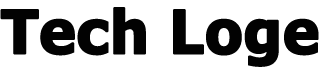Why speed up WordPress? The performance of a website affects its positioning in search engines and user behavior, which is why it is important to have a website that loads quickly .
In this article you will find a series of tips that will help you speed up WordPress , I will explain how to improve the performance of your website using plugins and “tricks” that can make your site or blog load much faster.
Fun fact: do you know that Amazon estimates that for every second of your website loading speed you can increase the turnover of your company or site by about 17%?
After buying your domain and hosting , created your blog with WordPressAnd started using this CMS , you have probably realized that the site is a bit slow in loading …
And loading is one of the factors that affect the positioning of your website , as well as affecting the browsing experience of users who will arrive on your website.
How to Check the Loading Speed of a Website?
There are a number of free tools and services that will allow you to check and monitor the loading speed of a website.
In addition to doing a test on the loading speed of the Home Page, my advice is to also test articles and internal pages: the values could in fact be different.
There are three main tools that you can use to check how long your website takes to load (and keep in mind that not all of them have a fast connection, or maybe the connection speed is that of the mobile network):
- Pingdom : it is a very simple tool to use that allows you to do a cascade analysis of your site / blog. Thanks to this tool you can check the speed of any website by choosing between seven different locations (Tokyo, Frankfurt, London, Washington DC, San Francisco, Sydney, Sao Paulo), the summary will therefore show an evaluation of the performance, the total loading time of the website, the overall size of the page and the number of requests you have on the website.
- GTmetrix: also in this case it will be possible to have a quick analysis of the criticalities and performance of our website. Among the most common causes of “slowness” in the loading of a website are the Javascript that loads first, the images that are not optimized, the non-activation of gzip compression, a web server not configured correctly.
- Pagespeed by google : the Google tool that allows you to analyze the loading and usability performance of a website from mobile and desktop.
- QUERY MONITOR : is a tool that allows you to evaluate the impact of plugins, themes and widgets on the performance of your website.
Speed up WordPress
By “loading speed” we usually indicate the time taken by the site to load all the contents on your website: these are downloaded from the hosting server and displayed on the user’s browser.
One of the factors that affects the loading speed of a website is certainly the type of hosting chosen for our website, the economic solutions often do not offer great performance, however, it is possible to use a series of precautions to “optimize and improve the performance of your hosting “.
Remove Unnecessary Plugins and Templates
Eliminating all the superfluous is very important: inactive or unnecessary plugins weigh down your website and consequently slow down its loading.
Try to use only the plugins you really need and remove all unnecessary from your website.
Optimize Images
One of the most frequent problems is certainly the weight of the images: excessive size or weight not optimized for the web significantly slows down your website.
It is possible to optimize images in various ways: with software on your computer or with plugins (which we will also discuss later), basically remember that images must always be optimized and as light as possible (maintaining a good quality clearly in terms of rendering visual).
Use a CDN?
CDN, acronym for Content Delivery Network, allows you to store your data on servers around the world (POP servers) so that when a user accesses your website the content will be loaded from a local server.
It is therefore a network of computers and servers in different areas that host content by creating static versions of your website in order to optimize the loading speed of the content.
Using a CDN isn’t always the best choice, but you may want to try and see if it helps improve your site’s performance!
Enable GZip Compression
Thanks to GZIP compression it is possible to compress the content of the files present on our hosting and in this way make the web pages lighter and consequently faster.
You can check if this feature is already active on your hosting via the “Check Gzip Compression” site.
How to enable GZip compression? In case you have a Cpanel for hosting management, activating it is really very simple, you just need to enter your Cpanel and then look for the Optimize Website item , from here you can click on the “Compress all content” item and save the changes.
This simple function will be the first step to optimize the performance of your site in WordPress, in 99% of cases you will already see an improvement in performance, in case the performance is not what you want you can always disable this function again.
How to Activate Keep Alive
This is a default feature on almost all servers, so you usually won’t need to make any changes.
In the event that keep alive is not activated on your site, and you are notified by one of the “enable keep alive” tools, just add a couple of lines of code to your .htaccess file (located in the public_html folder ).
Here you will need to insert these few lines at the beginning:
#######################
<ifModule mod_headers.c> Header set Connection keep-alive </ifModule>
############ ##########
How to Set Up File Caching in the Browser
Another trick to speed up WordPress and the website is to set the caching of the static files of your site in the browser, in order to speed up the loading of the site.
Also in this case we will have to modify our .htaccess code by inserting these few lines at the beginning:
#######################
<FilesMatch “. (Ico | jpg | jpeg | png | gif | js | css | swf | ttf) $”> ExpiresActive ONExpiresDefault “Access plus 1 week” </FilesMatch>
#######################
Plugin To Speed Up WordPress
There are a number of free and paid plugins that actually allow you to improve the performance of your website.
If you really want to speed up WordPress and your website loading, you will most likely have to choose to use some of these.
Plugin To Speed Up Paid WordPress
Among the paid plugins I would like to recommend two plugins in particular:
WP Rocket
Basically it is a plug-in “do everything” that really allows you to act on several fronts to increase the loading speed of your website .
Not only does it allow you to manage the site cache (this is a great caching plugin for WordPress ), but it is simple to set up and allows you to optimize the database as well.
Thanks to this plugin you can indeed.
- Have a Pre-Loaded Page Cache, in order to speed up the loading of your website
- Having the ability to preload URLs in sitemap
- Manage browser cache
- Use GZip compression, expire headers and eTags
- Associate a CDN service
- Keep the database clean by optimizing it and deleting unnecessary files
- Combine and Minify CSS, JS and Javascript code
- Loading Javascript deferred
- Enable lazy loading
All this at a very affordable price: single license for $ 49 (for use on one site only), plus license (for 3 sites) for $ 99 a year, or plus version with infinite licenses for $ 249 a year.
Imagify Image Optimizer
Created by WP Media, the same Startup that created WP Rocket, it is a plugin available in two versions, free and paid, which allows you to optimize images in order to minimize the bandwidth consumption of your hosting space and at the same time the space on the server.
You can easily choose between three compression levels: normal, aggressive or ultra, just use it to immediately understand how much you can optimize the images, in a simple, fast and automatic way.
Free Plugins To Speed Up WordPress
Finally, a list of free plugins to optimize WordPress and improve the performance of your website:
- Fast velocity Minify
- Lazy Loader
- WP Optimize
- WP Smush
- WP Super Cache
- WP Total Cache
How to Optimize the WordPress Database?
Before carrying out any operation on the database, a complete backup of the db is recommended, and we do not take responsibility for any problems or data loss.
To launch the SQL queries, just click on the SQL Tab at the top and enter the following queries:
DELETE FROM wp_postmeta WHERE meta_key = ‘_edit_lock’;
DELETE FROM wp_postmeta WHERE meta_key = ‘_edit_last’;
DELETE FROM wp_postmeta WHERE meta_key = ‘_wp_old_slug’;
DELETE FROM wp_commentmeta WHERE meta_key LIKE ‘% akismet%’;
DELETE FROM wp_commentmeta WHERE comment_id NOT IN (SELECT comment_id FROM wp_comments); DELETE FROM wp_comments WHERE wp_comments.comment_approved = ‘spam’;
DELETE from wp_comments WHERE comment_approved = ‘0’;
DELETE FROM wp_posts WHERE post_type = ‘revision’;
DELETE FROM wp_options WHERE option_name LIKE ‘_transient_rss_%’;
DELETE FROM wp_options WHERE option_name LIKE ‘_transient_timeout_rss%’;
DELETE FROM wp_options WHERE option_name LIKE ‘_transient_feed_%’;
DELETE FROM wp_options WHERE option_name LIKE ‘_transient_timeout_feed_%’;
DELETE FROM wp_options WHERE option_name LIKE ‘_site_transient_browser_%’;
DELETE FROM wp_options WHERE option_name LIKE ‘_site_transient_timeout_browser_%’;
Some interesting notes:
Transient Options are an internal cache system that can be safely removed.
If you liked this article or it was useful, remember to like it, share it on Facebook, leave your comment, or report other useful tips and advice!
Good work and good money online,