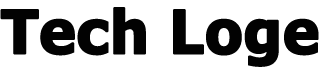Do you want to find out the performance of the keywords you would like to use for your SEO campaigns, but don’t know how to use Keyword Planner, Google’s keyword research tool ?
Google’s Keyword Planner is one of the essential tools in any digital marketing toolkit. It doesn’t matter if you’re a novice or a veteran in the industry, the insights the Google keywords tool can demonstrate are outstanding considering it’s free!
If you’ve never used Google’s keyword planning tool before, you’ve missed a huge opportunity. Keyword planner is not only a colossal source of information to help you make decisions about your PPC and SEO campaigns, but it’s also one of the best digital marketing tools. With all this data at your fingertips, you can gain vital insights into your digital strategy and competition.
To learn how to get the most out of Google keyword planner, we will dive deeply into how it works and its most useful features. It doesn’t matter if you’ve never used it before or if you’re interested in learning about new features, we’ve thought of everything.
Let’s begin!
What is keyword planner, Google’s keyword planning tool
Released many decades ago, keyword planner is Google’s tool that helps advertisers conduct keyword searches within Google’s ad platform.
Within the tool, users are able to view a range of data such as keyword suggestions and related monthly search volumes. Using the information provided by Google, users can then create keyword lists on which they wish to run Google advertising campaigns.
While most people use the tool for PPC campaigns, the data provided by the tool can also be used for SEO campaigns and a number of other uses including:
Content planning
Search volume analysis
Competitor analysis
Cost-per-click estimates
PPC budget forecasts
Compared to other keyword research tools, Google keyword planner has numerous advantages and disadvantages. The most obvious benefit is that it’s a free tool and the data comes directly from Google itself which is usually more accurate. On the other hand, a disadvantage of the tool is that it does not provide accurate information on the monthly search volume compared to other tools on the market.
Since its release, the keyword tool has been made free for anyone with a Google ads account. Even though the usage process has changed over the years and probably got more difficult, the tool is still free to use even today.
Access to Google Keyword Planner
To access Google’s keyword planner, there are a few steps you need to follow before you can get down to business:
Create a Google account
Create a Google Ads account
Start using the keyword planner
If you don’t already have a Google account, you’ll need to create one. Every user needs a Google account to log into the keyword tool, so if you want to log in, there’s no way around this step.
Create a Google account
If you already have a Google account, you can skip this step and go straight to Google keyword planner.
For those who don’t have a Google account, you can create one with a new Google email address or use the existing email for the account. To do this, visit the Google keyword planner and click go to the keyword planner to create an account.
Create a Google Ads account
Once you have created a Google account and logged in, you will need to set up your Google Ads account before you can access the keyword planner.
Currently, the use of Google keywords planner is free and you don’t need to pay anything or enter payment details to use it. You can also access the keyword tool without having to completely set up a Google Ads campaign. If Google tries to ask you to set up a campaign, you can skip the request by pressing create account without campaign below.
Similarly, if you’re greeted by another screen trying to get you to set up a campaign, you can skip it by clicking switch to expert mode below.
How to use the Google keyword planner
Now that you’ve finally set up your Google Ads account and can log into the keyword planner, it’s time to take a look at what this tool can do.
If it’s your first time using the keyword planner, you can basically spend hours experimenting with all the different features and options. But since we know your time is valuable, we’ll show you some of the most common and important uses that will turn you into a keyword pro in no time!
How to do a keyword research with Keyword Planner
The first thing you will want to learn in Google keyword planner is how to find new keywords for your PPC or SEO campaigns. If you’ve never searched using Google keyword planner before, don’t worry, Google has made it incredibly easy.
Select discover new keywords
Enter the seed keywords
Extend or filter your keyword results
Google divides its tool into two sections, a detection section and a forecast section as below:
find out the forecast keywords
To find new keywords for your campaigns, we recommend using the “ Discover New Keywords ” section as it will help you generate endless amounts of keyword ideas. The forecast section is mainly used for people who want to set up PPC campaigns in Google Ads.
To generate keyword ideas, simply enter a few seed keywords and select the target country.
keyword ideas on keyword planner
Within the results section, you will be able to view more detailed information such as average monthly search volume, keyword difficulty, and average bids.
keyword results on Google keyword planner
All keyword ideas can be added to a list by ticking the box. The list can then be used in Google Ads to run campaigns. Or, if you’re planning on using them for SEO campaigns, they can be easily exported as we’ll see below.
Discover competitor keywords with Google keyword tool
Using seed keywords to generate keyword ideas is usually sufficient for most campaigns and people. But you can go a step further and take a look at what your competitors are up to.
If your competitors already have an excellent keyword strategy, why reinvent the wheel? Google keyword tool can provide you with amazing insights into their strategy and the keywords they target.
To spy on your competitors, simply select the spot new keywords section and switch to the tab starts with a website at the top. Then you can enter the URL of your competitor’s website and choose whether you want to view the keywords of the whole site or just a specific web page.
website keyword ideas
Using this method will usually help you discover new keywords that you may never have found using the keyword seed method. By using this method on multiple competing websites, you will be able to quickly build a list of targeted keywords that you can use on your website or PPC campaigns.
Find accurate monthly search volumes
Another cool thing you can do with Google’s Keyword Planner is to get accurate monthly search volumes without investing in expensive tools. Other PPC software like Ahrefs and SEMRush charge customers a lot of money for this data, but by using the keyword planner, you can get it for free. Not to mention that the data comes directly from Google, so I’m much more accurate.
To find out how many people are looking for a specific keyword, we recommend using the ” Search volume and forecast “ section. Then simply enter the keyword you want to see search volume for.
Once on the forecast page, you can edit the details at the top, including where you want the data from. If you want to know only the monthly search volume from Italy, select Italy only. You can always add other countries later.
The key to getting the total number of monthly searches is to increase the maximum CPC value to the maximum allowed. This will predict all impressions as if your ad is the first and top of the first page.
This way, you can see how many impressions it would get in the next month, which would indicate how many people are searching for the keyword. In this example, you can see that over 14,000 people are searching for the keyword “PPC”.
monthly search volume forecast
Refine your keyword list
One of the newest features of Google’s keyword planner tool is the ability to refine keywords after searching for them.
To use this new feature, enter some keywords in the Find new keywords to get started section. For this example, we will use the dry skin keyword as it provides many different keywords to show what the keyword refinement feature can do.
After entering your keyword and generating keyword ideas, if you look to the right, you’ll notice the keyword refinement feature. This tab automatically sorts the keywords into different brands, products or services, body parts, skin type and many more depending on the keywords generated.
Refine the keywords
By clicking on a specific group, the user can also choose which keyword groups to include or exclude from the keyword ideas list. Any changes to the keyword refinement list will change the list of keywords displayed in the table on the left.
refine keywords on google keyword planner
While the feature isn’t perfect, as it’s still in beta development, it can still be of great help in keyword research and filtering out those unwanted words.
How to export keywords from the keyword planner
Now that you’ve found all your target keywords, how can you save them for future use?
If you are planning to create a Google Ads campaign, ticking keywords in the ideas list can send them to a new ad group. This is the first step in starting your ad campaign, and you can use this ad group to estimate costs and clicks before continuing.
However, if you are planning to use keywords for SEO or want to send them to someone else, this is not exactly what you need. To export keywords from Google’s keyword planner, there are two ways.
The first is to download all the keywords from the ideas list by simply clicking the download keyword ideas button on the top right. This will download every single keyword in the list into a .csv or Google Sheets file . You can then manipulate and modify the data as much as you like using formulas in Google Sheets or Excel.
Download keywords on google keyword planner
What if I only want to download specific keywords? Well, you can do it! Unfortunately, simply selecting keywords in the Keyword Idea tab and pressing download won’t work. To get only the keywords you select, you’ll need to add them to an ad group regardless of whether you want to run PPC ads or not.
Once you’ve added them to an ad group, you’ll need to access the ad groups sections using the menu on the left. To download specific keywords from that ad group, you’ll need to click the arrow in the top right corner where you previously found the lonk download keyword ideas .
You will find two options, historical or forecast metrics, but if you just want to download the selected keywords, both options do. Again you can choose between a CSV file or Google Sheets.
Conclusion
As you have seen, there are many cool features and tricks that you can find in Google Keyword Planner. It doesn’t matter if you’re new to keyword research or looking for ways to grow your level, we hope these tips will come in handy.
Good job.